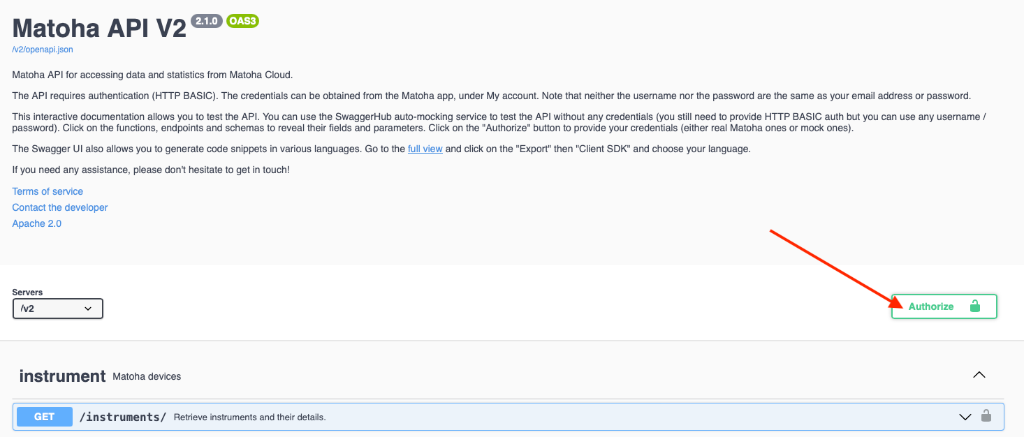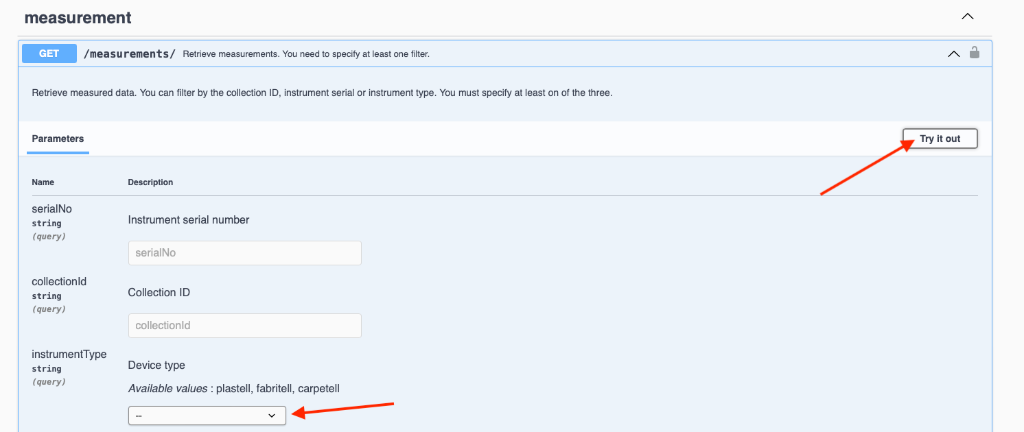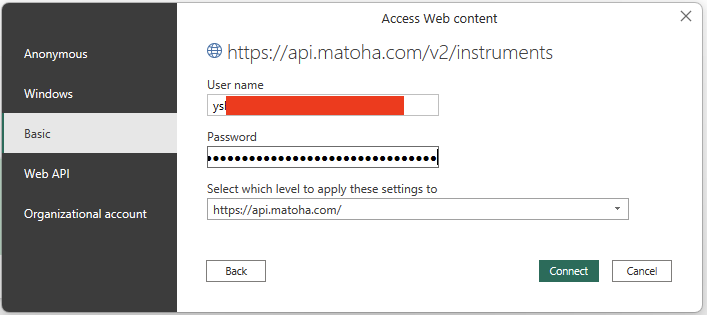Accessing data from Microsoft Power BI
Microsoft Power BI, a popular data analytics tool, can be used to analyse the results coming from your Matoha devices. This is thanks to our HTTP/REST API. For instance, you can use it to build a dashboard like this:
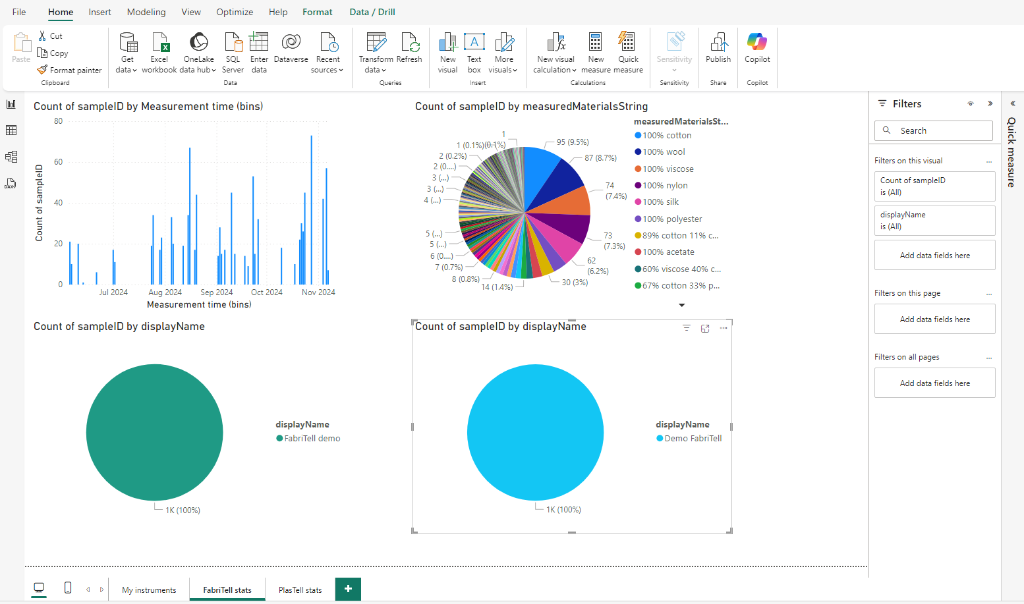
Please note - a subscription for the API will be required from 2025 onwards. The API remains in a free beta until then.
Set up API credentials
Please see Step 1 on this page to retrieve your API credentials.
If you are yet to purchase our device, we would be happy to provide you with demo credentials - just get in touch!
Connect within Power BI
To add the Matoha API as a data source, click on "New Source" then "Web".
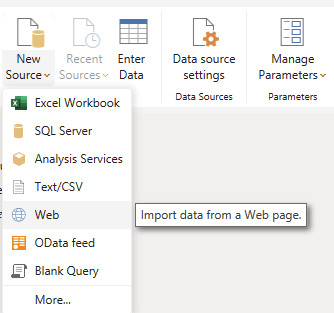
Then, fill in the endpoint (query) address. Some of the useful endpoints are:
- Access measurements: https://api.matoha.com/v2/measurements
- Access a list of devices: https://api.matoha.com/v2/instruments
- Access a list of collections: https://api.matoha.com/v2/collections
Their full details as well as advanced parameters can be found in the API documentation. Some endpoints have mandatory query parameters, such as when retrieving measurements, you need to specify the instrumentType. The best way to get the full query that you can paste into PowerBI is by visiting the API documentation. There, click on "Authorise".
Then, scroll up to find the "BasicAuth" section. Fill in your API credentials and click Authorize.
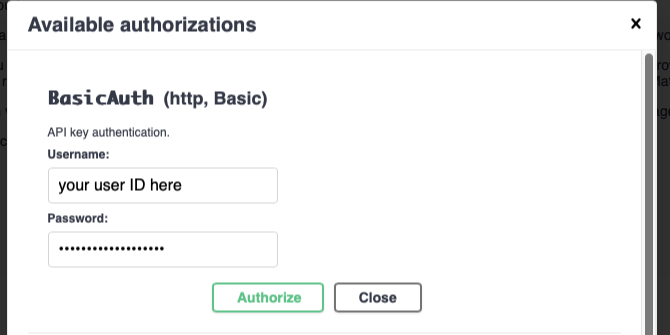
Then, scroll down to the data type you wish to retrieve. For instance, to get the measurements, scroll to /measurements. Click on "Try it out".
There are various parameters you can adjust - for instance in case of measurements, you need to select the device type as highlighted above.
Finally, click on Execute. The response of the API will be shown, as well as the URL you can copy to PowerBI (cyan arrow in the screenshot below).
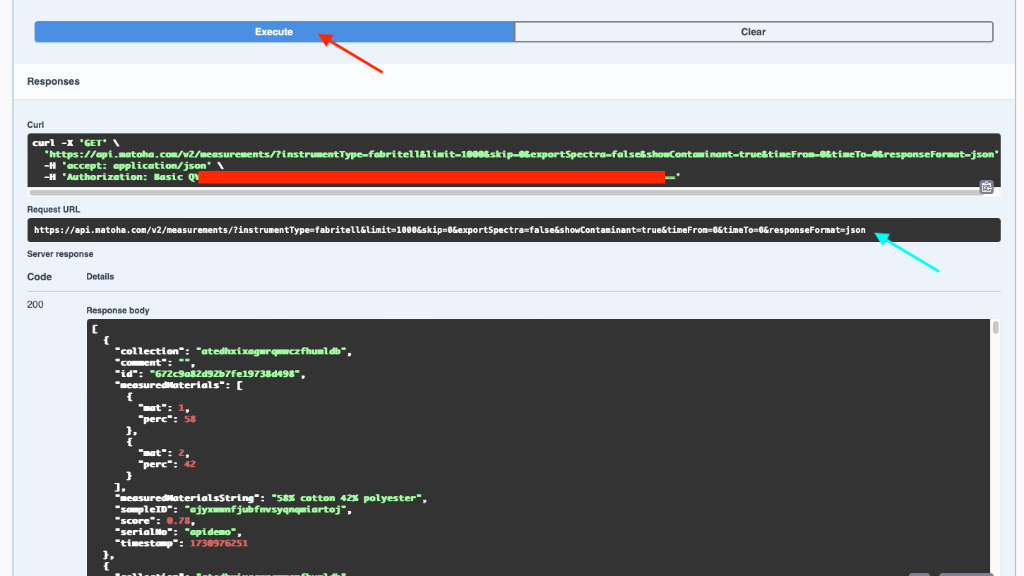
Back to PowerBI - after you paste the URL in, click on OK.
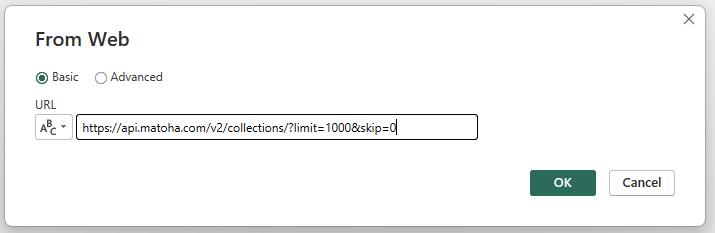
PowerBI should ask about authorisation. Select "Basic" and fill in your user ID as the user name and your API key as the password.
At this point, after pressing Connect, the data fetch should work.
Example project
We have prepared a basic project which shows how to make the connection and retrieve data - you can download it below. It was set up with the demo API credentials so you can already see some demo data in it. You can of course replace the demo credentials with your own by editing the query authorisations.
(click on the above icon to download)
Further support
We would be very happy to help you with the integration of the data streams into your workflows - please do get in touch!