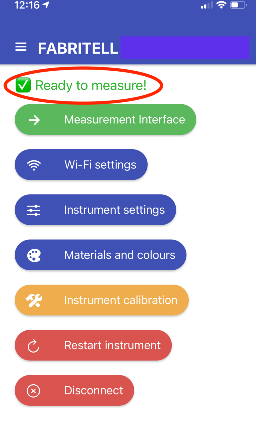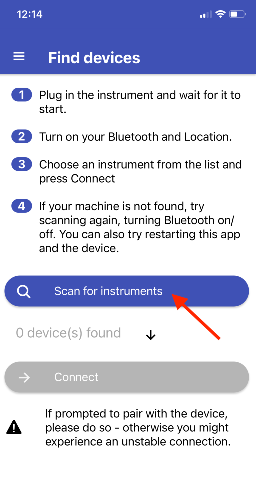Connecting to instruments with our app
Please watch our tutorial video:
To connect to your Matoha instrument, please open our app and press "Connect to your instrument". This will open a new page with a list of instructions as shown below - so as per the instructions:
-
Turn on Bluetooth and Location on your phone. The app might ask for Bluetooth and Location permissions - you must grant both otherwise it will not work! The reason why we need is also a Location permission is because the phone manufacturers won't let us scan for Bluetooth devices without the location permissions - we do not track, save or otherwise use your location!
-
Press Scan for instruments.
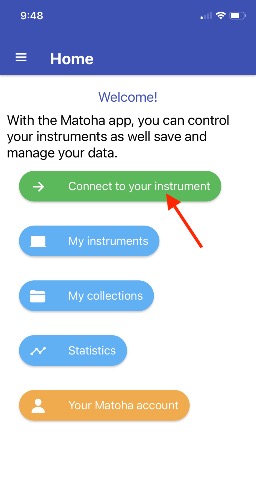
Step 2 - Select your instrument
You will see a list of any machines which are turned on and within your device's Bluetooth range. Therefore, if you have more than one device, you can select which device using the dropdown list of instrument serial numbers (your device serial number is found on the bottom of your device).
Then, press Connect Press "Connect". You may be asked to pair with your spectrometer by entering a pairing code (displayed on your spectrometer screen, usually 123456) into your device.
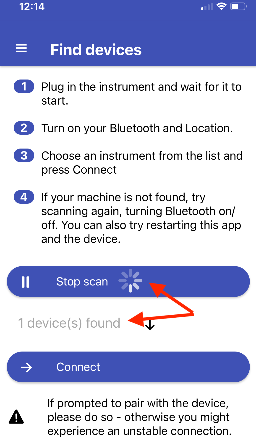
You should be now connected to the device!