Enabling and disabling materials (PlasTell)
Please watch the "Enable or disable materials" section in this tutorial video:
You can enable and disable different materials based on what types of plastics you expect in your waste stream.
Pre-requisites
Please add the instrument to your account if you haven't already. For any changes to take effect, the device needs to be connected to Wi-Fi.
Step 1 - Find your instrument
Open the Matoha app and press "My instruments".
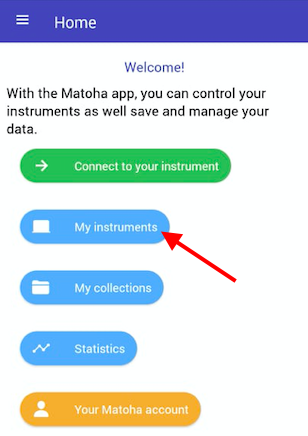
Your screen will then show you all the devices connected to your account. Check which machine you want to configure and press "Materials".
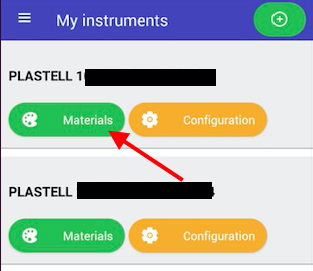
Step 2 - Enable and/or disable materials
You will now be directed to a new page showing a list of materials that your instrument can identify. The materials enabled on your machine (the materials your instrument can identify) are highlighted in green, while those which are disabled (and therefore, will not be identified) are highlighted in red.
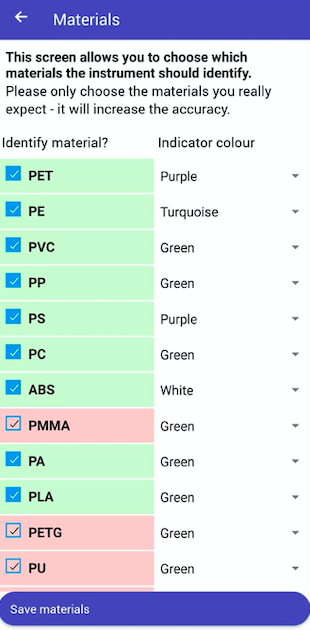
To enable a new material, simply tap on the name of that material - it will then turn green.
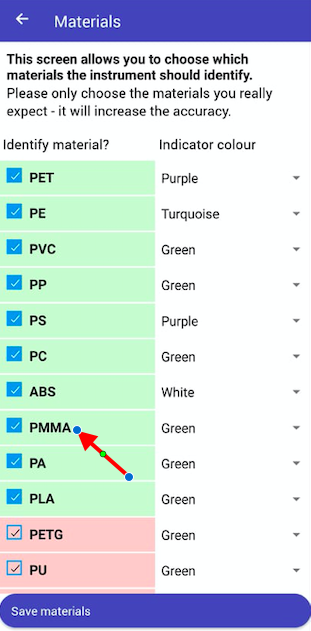
To disable a material, tap on the name of the material - it will then turn red.
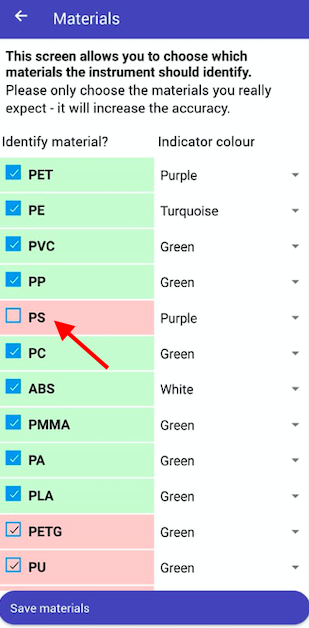
Step 3 - Save and restart your device
Once you have selected all the materials you want your machine to identify, press "Save materials" and restart your device.
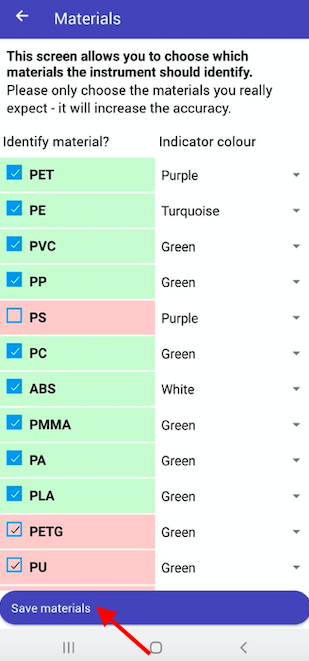
Note that you can also configure the LED on your device to light up a specific colour for different plastics.
You will then be asked to restart your machine and then it will be ready to use with your updated settings!
